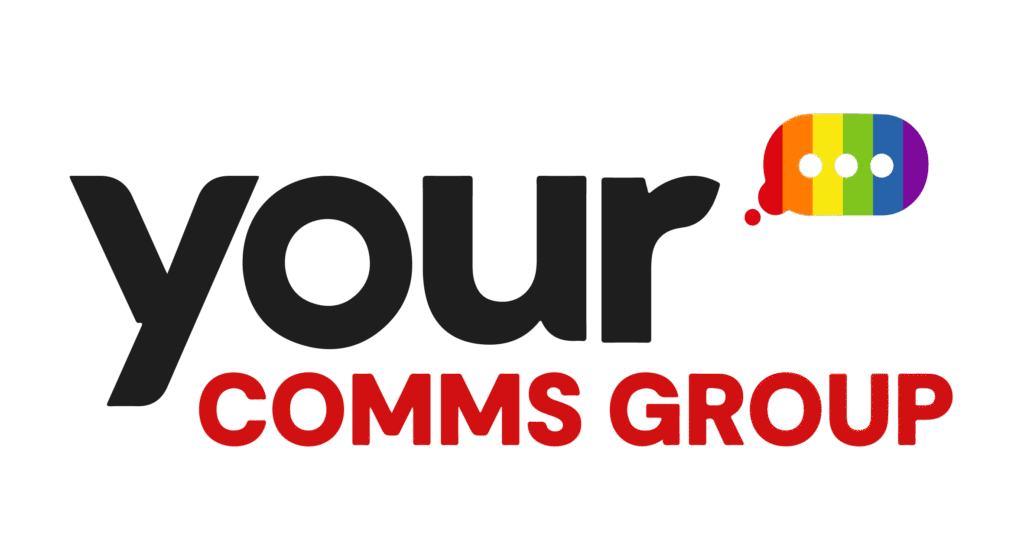These instructions will show you how to set up a conference call using iPECS UCE software on an Android device.
To begin, open the UCE app and log in.
If you are in a live call, select ‘Conference’ and search for whom you want to join or put the number in directly. Select the member and press the tickbox. Don’t worry if you change your mind – you can return to the call by pressing the green phone icon.
To create and schedule a conference, select the conference icon. As well as an ad hoc conference you can also create a conference room. Press the conference icon in the bottom right of the screen then choose and select the contacts you wish to invite, followed by pressing the tick button after all contacts have been chosen. You will be given the option to give your conference a title and password.
Finally, select the date and time and click ‘ok’ to book the conference. Existing scheduled conference calls will be listed under the main conference call menu.
If you have any questions regarding the UCE app, please contact Your Comms Group.