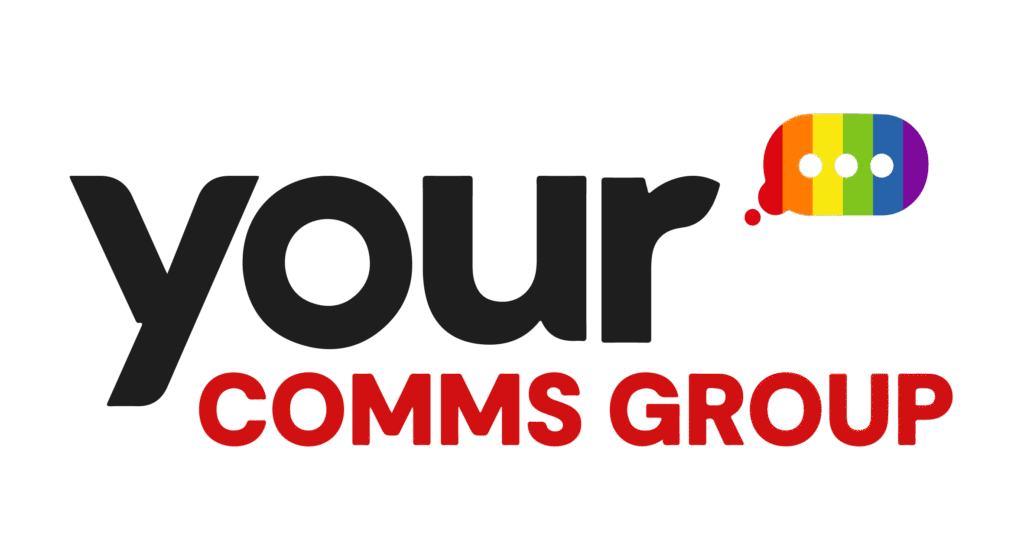This guide will show you how to set up a conference room on the iPECS Cloud. A conference room allows internal and external users to dial in with PIN entry.
First, select ‘conference room’ from the call manager tab on the left. Here, you will see all of your conference rooms listed. To add a room, select ‘add’.
Now you will see several options. First, you will need to add a room number. This will be 2-5 digits long.
Next, you need to give the room a name, then add a Direct Dial number so external parties can dial into your conference room. To do this, select DDI from the drop-down menu. Finally, choose a password.
Go to the Usage menu. You can either choose ‘use’, which allows people to join the room immediately or ‘not to use’, which creates the room but makes it not yet active for people to join.
Lastly, click ‘save’ to create the room.
If you want to edit a room, double-click on the room of your choice and then select ‘modify’.
For more information, contact Your Comms Group.